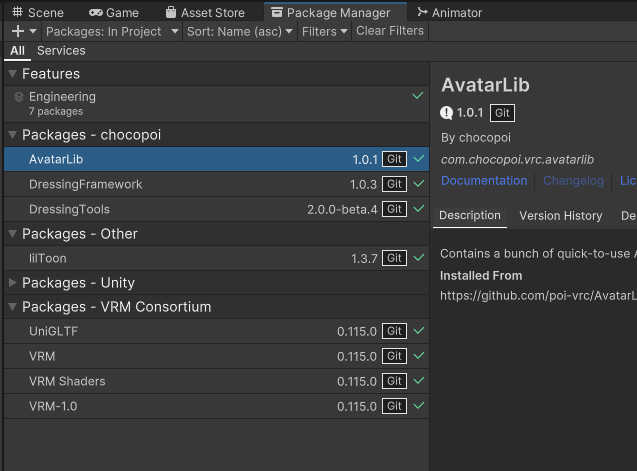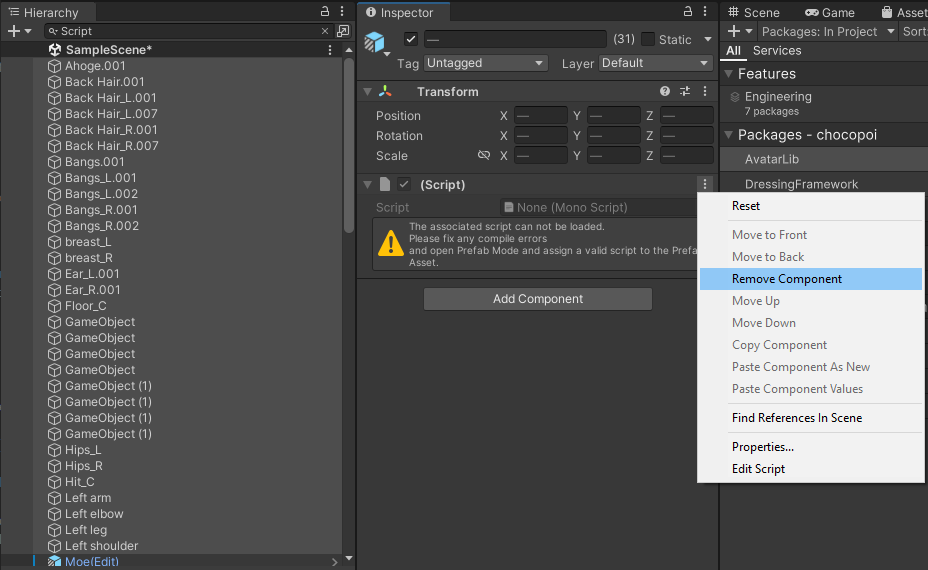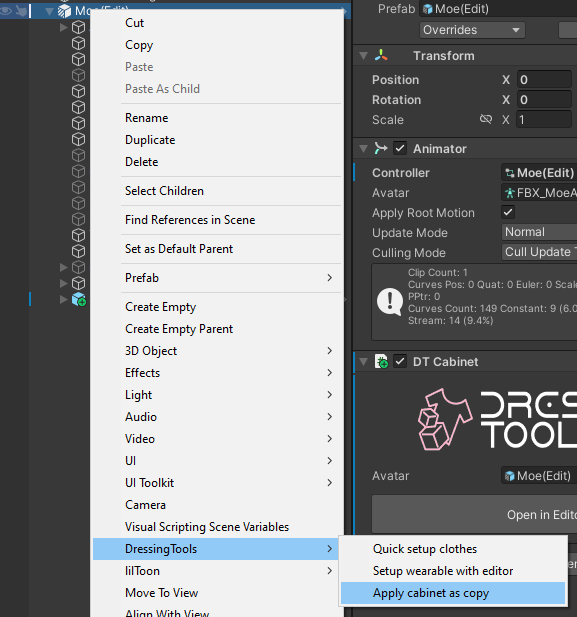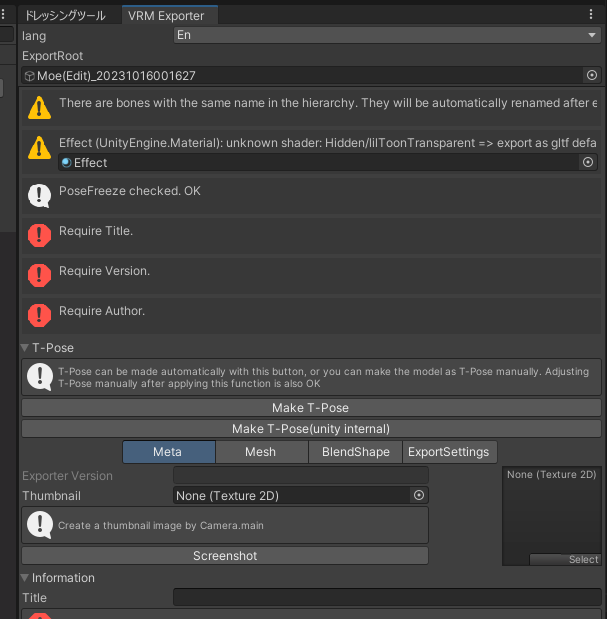Using with VRM0
You can use DressingTools to dress clothes in a UniVRM-only (VRM0) project.
This feature is experimental and not fully tested. Please expect bugs and unknown behaviours.
Since VRM is not the main focus right now, support for VRM is currently feature-lacking. Integrated build, VRM spring bones and physics will be supported soon.
This documentation could also be outdated.
Guide
1. Prepare a UniVRM (VRM0) project
Follow the instructions from the official project for installing UniVRM. It is tested using Unity 2022.3 with no issues.
2. Install DressingTools
If you want to use DressingTools outside VCC supported Unity versions, follow the instructions from the installation guide to install with the only three available ways listed below:
- Via .unitypackage
- Via zip files
- Via UPM Git URL
You will have the following packages shown in the Unity package manager: (liltoon is optional)
3. Import your avatar and clothes and other necessary packages
You might also need to install shaders (i.e. UTS, poiyomi, liltoon) to let your avatar and clothes to be shown in the editor, although they will be swapped out by UniVRM soon.
4. Remove all missing scripts and convert to use VRM dynamics
Missing scripts are an extreme headache especially when dealing with Non-VRChat platforms.
All VRCSDK scripts (i.e. VRC Avatar Descriptor) have to be removed.
You have to either convert all VRCPhysBone and DynamicBone into VRM spring bones or delete them all.
You can make use of the hierarchy search and delete all the missing scripts:
5. Dress your clothes
Create a cabinet and dress your clothes as usual as written in the previous guides.
Cabinet animation module is not supported in VRM and nothing will be generated.
6. Apply cabinet as copy
This will create a copy of your avatar and the cabinet will applied in this copy. Then, you will use this copy to export a VRM file.
7. Export VRM
Export your VRM using the copy and you are done!